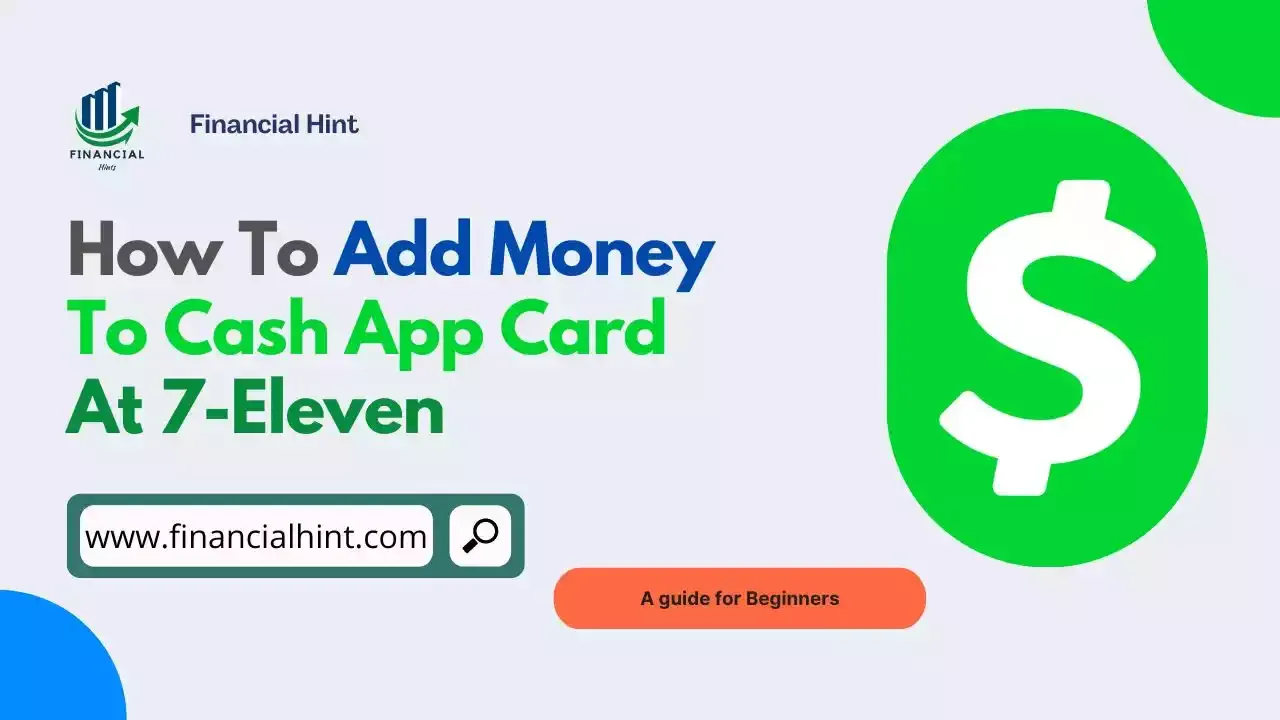
Nowadays, having the most convenient method to pay for your purchases is vital to maintaining a financial wellbeing.
Cash App is a popular P2P payment service that allows users send and receive money safely and conveniently.
Cash App's convenience has gone beyond just sending payments safely — it allows users order a Cash Card which let let users use their Cash App balances in a more flexible way for transactions.
However, you'll basically need to add money to the Cash App card before you can use it for transactions.
Thankfully, Cash App works with a number of stores such as 7 Eleven to offer users an easier way to add money to their Cash App card; — you can add money to the Cash App card at any 7 Eleven location.
If you've always been wondering how, keep reading.
To help you out, we've compiled steps to let you add money to Cash App card at 711 without hassle.
Table of Contents
Can I Add Cash to My Cash App Card At 7 Eleven?
Yes, it is possible to add cash to a Cash App card at 7 Eleven locations.
It should just take a couple of minutes for the cash counter to load the funds onto your card once you've requested.
Also Read: How to Add Money to Cash App Card at Walmart
How to Add Money to Cash App Card at 7 Eleven
Adding money to Cash App card at 7 Eleven is a simple and straightforward process.
All you'll need to do is to locate a 7 Eleven store and request to add cash to your Cash Card.
To add money to your Cash App card:
- Visit a 7 Eleven nearby store.
- Go straight to the Cash counter and request the Cashier to put money on Cash App Card.
- Provide Cash Card details to the Cashier.
- Pay money in physical cash to the cashier.
- The Cashier will load the desired amount of money on your Cash Card.
Also Read: How to Add Money to Cash App Without Debit Card
Other Ways to Add Money to Cash App Card
There are many ways to add money to Cash App card other than doing so at participating retailers.
Add Money to Cash App Card Online
To add money to Cash App card online:
- Open Cash App and tap the "Money" tab on your Cash App home screen.
- Press "Add Cash."
- Choose an amount.
- Tap "Add."
- Use Touch ID or enter your PIN to confirm.
Add Money to Cash App Card by Asking Friends
A great way to top your your Cash App card is to request payments from friends or family.
All you'll need to do is to request money from them and pay them back in physical cash or any other payment method you'd rather prefer.
Cash App Card Loading Fees at 7 Eleven
When you add money to your Cash App Card, 7 Eleven, the retail location, charges a reloading fee.
Not all 7-Eleven locations charge the same prices or offer the same services. Additional or different fees than those listed above may be charged at some locations.
You should budget up to $4.95 for each transaction.
For instance, you don't have to pay anything for cash reloads while using the Serve American Express Free Reloads prepaid card.
Final Thoughts: How to Add Money to Cash App at 7 Eleven
The Cash Card is a Visa debit card which can be used to pay for goods and services from your Cash App balance, both online and in stores.
Cash App works with a number of retailers including 7 Eleven to offer customers an easier way to carry out local transactions with the app, notably adding money to their Cash App card.
Thankfully, this article compiles steps to help you add money to Cash App card at 711.