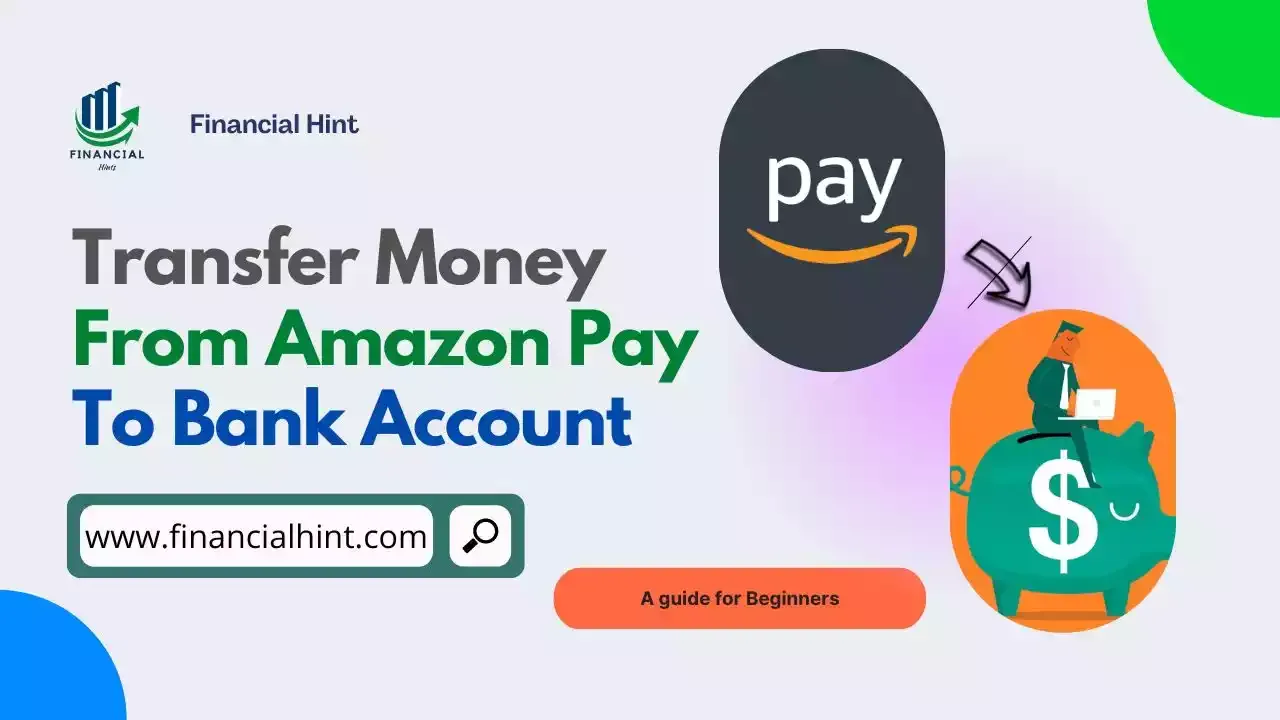
Money transfer is becoming a trending topic in the financial industry; — people are constantly on the look for convenients ways to move money from one account to the next, and if you're looking for a way to transfer Amazon Pay balance to bank account, then you're at the right place.
Amazon Pay is a popular payment service among online shoppers, which allows users shop make purchases at Amazon and other third-party retail sites.
The best is, using Amazon Pay for purchases is pretty easy — all you need to do is to look for the Amazon Pay button when shopping online, then tap on it to complete your purchase.
While Amazon Pay offers convenient ways for shopping online, transferring your Amazon Pay balance to bank account would make your funds even more flexible.
The process for transferring Amazon Pay balance to bank account is usually complicated and sometimes tricky for many users, but thankfully, we've got you covered with the proper steps to take.
To help you out, we've compiled the best ways to transfer Amazon pay balance to bank account without hassle.
Table of Contents
Can I Transfer Amazon Pay Balance To Bank Account?
Yes, you can transfer Amazon Pay balance to bank account only if you've completed your Amazon Pay KYC and bank account verification.
While the bank account verification is easy, the KYC verification might be tend to be complicated and sometimes, a complete hassle for many users.
However, there are also some other indirect ways to transfer Amazon Pay balance to bank account which we'll see later.
Also Read: How To Transfer Amazon Gift Card Balance To Bank Account
How To Transfer Amazon Pay Balance To Bank Account
As earlier mentioned, you can only transfer Amazon Pay balance to bank account if you've completed your bank and KYC verification.
Financial institutions such as Amazon Pay are required by banking regulations to collect information from their customers so as to help protect them against fraudulent activities. The process of collecting and identifying every customer what we call Know Your Customer (KYC).
With that said, to transfer Amazon Pay balance to bank account, you'll need to complete your KYC verification (if you haven't done so yet), then transfer the funds.
1. Complete KYC Verification
Amazon Pay processes KYC verification through video KYC where users are required to upload a PAN card followed by Aadhaar OTP verification on their UIDAI registered mobile number.
After that, you'll be required to provide your address proof, which can be any of the following;
- Passport.
- Voter ID.
- Driving License.
- Aadhar Card.
- NREGA job card.
Simple put, to complete KYC verification on Amazon Pay:
- Open Amazon Pay on your phone.
- Tap on "KYC" that's located under the "Manage" tab.
- Tap "Upload KYC documents."
- Select a picture and upload it in the given tab.
- Add the picture of your PAN card under the "Identify proof" tab.
- Click on agree, and initate the video call with an Amazon agent to complete the process.
2. Transfer Amazon Pay Balance To Bank Account
After verifying KYC, the next thing to do will be to transfer the funds.
To transfer Amazon Pay balance to bank account after completing KYC verification:
- Open the Amazon app on your phone.
- Navigate to the "Amazon Pay" section.
- Tap "Send Money."
- Tap "To Bank" then, fill in the required details such as IFSC code, account number, account holder's name.
- Tap "Pay Now."
- Next, enter how much you want to transfer, and tap "Continue."
- Ensure that you have selected "Pay using Amazon Pay Balance" as your preferred mode of payment.
You can see this in the "Show More Ways" under the payment methods. - Now tap "Continue" to transfer the amount.
The money should take 1 to 3 days to reflect in your bank account after you've completed KYC verification.
Also Read: How To Transfer Amazon Gift Card Balance To PayPal
Other Ways To Transfer Amazon Pay Balance To Bank Account
In some cases, the direct process mentioned earlier to transfer Amazon Pay baalnce to bank account won't be possible and can be tricky.
Thankfully, there are some third-party apps like Snapay, Club Factory that would allow you complete the transfer in no time.
1. Transfer Amazon Pay Balance to Bank Account Through Snapay
Snapay is a utility bill payment app that allows users complete rent payments, education fees, business invoices, among others.
You can use Snapay to indirectly transfer Amazon Pay balance to your bank account, since the funds would pass through the third-party app before arriving into your bank account.
To transfer Amazon Pay balance to bank account via Snapay:
- Download Snapay app from Google Play Store.
- Now create a new Snapay account using Facebook or Google.
- Enter your phone number and verify the OTP.
- Next, enter your permanent address and tap on the "Submit" option.
- Now open the app and tap on the "Update Your Bank Account" section. Here, you have the option to add any payments account or wallet. Choose Paytm while updating your bank account details.
- Go to the payment request options and enter the amount you want to convert from Amazon.
- Continue and select the payment way as wallet, then choose Amazon Pay Balance.
- Log into your Amazon account and make the payment. Note that there is an additional 2.99% charge to transfer funds on Snapay.
- After completing the above steps, the sent amount will be transferred into your Paytm account.
2. Transfer Amazon Pay Balance to Bank Account Through Komparify
Komparify is a smart app that lets you recharge, pay bills and buy gift vouchers using any wallet including Amazon Pay balance.
Komparify is yet another great app that allows you indirectly transfer Amazon Pay balance to bank account.
To transfer Amazon Pay balance to bank account through Komparify:
- Download the Komparify app from Google Play Store or signup through the website.
- Next, login into the website or app using your Gmail account.
- Go to the recharge section and click on e-commerce vouchers.
- Now fill out all the required details – enter the correct email ids in Recipient and Sender sections, and also put your correct mobile numbers.
- Select any gift voucher you want to purchase from Amazon Pay Balance and click on recharge.
- Next, select Amazon Pay balance as your payment option and complete the payment with it.
- And there you go! You will receive your gift card in 5-10 minutes.
Frequently Asked Questions
How can I withdraw my Amazon Pay balance?
You can withdraw your Amazon Pay balance by transferring money to your bank account. Keep in mind that you'll be required to complete the bank verification process.
How do I transfer my Amazon Paymatrix balance to my bank account?
To transfer Amazon Paymatrix balance to bank account, tap "Add Biller" in the Bill Payment section to add a biller. Include the necessary bank details. After that, enter the desired transfer amount and select "Wallet."
Final Thoughts
Amazon Pay is a popular payment service among online shoppers that allows them pay for their purchases at Amazon and some third-party sites conveniently and safely.
When looking to transfer your Amazon Pay balance to bank account, you'll need to verify both KYC and your bank account.
If using the direct process isn't possible for you, you can always use third-party apps like Snapay to transfer your funds to your bank account.